⚡️ 1-Minute DISCO Download
At DISCO, we have an extraordinary focus on giving our users and customers a magical experience – from software usability to ease of doing business with us. DISCO was founded on the principle of combining world-class engineering with a deep love and respect for the law, and we wanted to share the groundbreaking work done by our engineering team.
#DISCOmagic is a blog series that takes you behind the scenes to show you some examples of all the hard work that goes into making this magic happen.
You do it so often, the key commands are forever ingrained in your mind. If you’re a PC, it’s control-c and control-v. If you’re a Justin Long, it’s bubble-pound-c and bubble-pound-v. Copying data from one application and pasting it into another is universally recognized as the single most important operation computers are capable of. Without copy-and-paste, imagine how hard it would be for college students to plagiarize entire portions of Wikipedia articles. Imagine your mom not being able to store all her passwords in a single sticky note on her desktop for easy copy/paste access. Imagine your coworker sending you a text message inviting you to their dog’s birthday party, and not being able to construct a perfectly crafted excuse for not attending in a different application so they can’t see you’ve been typing for 30 minutes.
Copy-and-paste is so commonplace and easy to do, we typically don’t give it a second thought. But sadly, for lawyers, this seemingly trivial task often ends up being a hair-pulling, time-consuming, life-choice-questioning experience. Let’s explore how to copy testimony from a deposition and paste it into a motion: first, how lawyers do it today, and then, how to do it with DISCO's deposition management software, Case Builder.
How to Copy and Paste without DISCO Case Builder
Step 1: Obtain a bachelor's degree
The hard part is it has to have your name on it.
Step 2: Prepare for, take, and pass the LSAT
Pro tip: Only your 12 most recent LSAT scores appear on your permanent record. Embarrassed by that first attempt? Simply take it 12 more times and no one will be the wiser.
Step 3: Get admitted to an ABS-accredited law school
It’s always good to have a fallback school. Mine was Harvard. But luckily I made it into my first choice: The Vinny Gambini School of Law
Step 4: Attend law school for approximately 3 years
You thought the undergrad parties were crazy? Well, you were right. People are gonna be pretty focused by this point.
Step 5: Prepare for, take, and pass your state’s bar exam
I’d recommend also passing your state’s bartender exam...just in case.
Step 6: Get a job
Make sure to present a thorough set of demands. Here’s what I typically go with:
- Unlimited pencils
- Unlimited usage of the pencil sharpener
- Roof access
- A framed picture of someone’s wife and kids for my desk
- A cool nickname like “Cool Jason”
- Limited eye contact
Step 7: Open your deposition
Now that you’re a gainfully employed lawyer, it’s time to start doing lawyerly things like preparing a motion for summary judgment. In your MSJ, you'll need to cite portions of a deposition. You have the official transcript as a PDF, so double-click on it and see what that sweet, firm-issued Compaq Presario’s default application is for PDFs. Spoiler alert: it’s Microsoft Edge!
Step 8: Select the portion of the deposition you want to copy
Try as you might, you’re not going to be able to only select the spoken dialogue. Those line numbers off to the left are coming too.
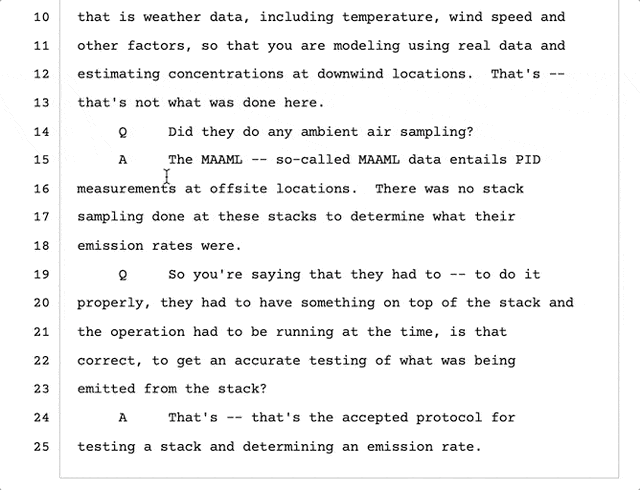
Step 9: Copy it
You could do the key command, but if you’re feeling fancy, go to the Edit menu and select “Copy.”
Step 10: Paste it into your document
Here’s where the real fun begins. It’s the moment you realize that despite years of rigorous education and training in the practice of law, the majority of your day is going to be spent manipulating text. Because what you just pasted into your document isn’t anywhere close to how it’s supposed to look.
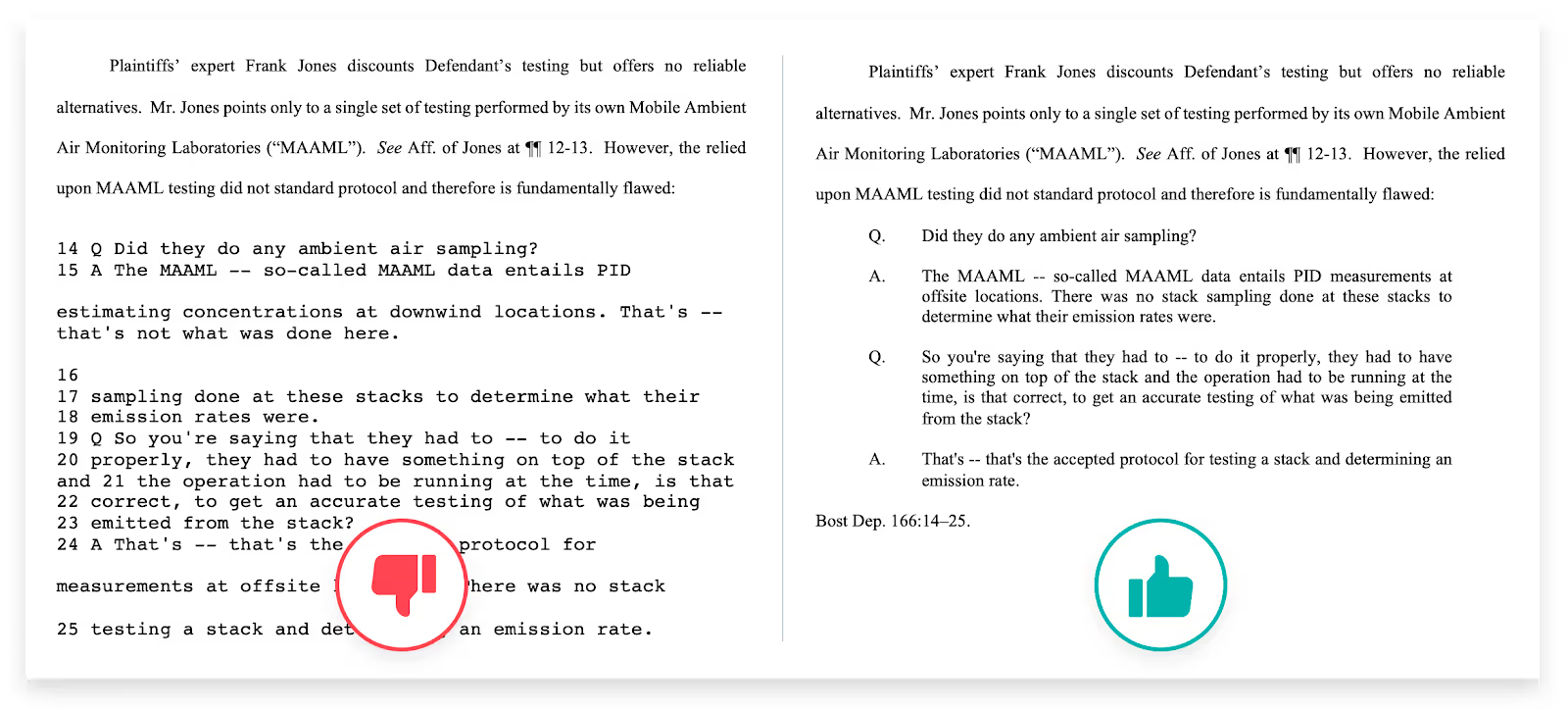
Step 11: Verify and fix the content
Depending on how the text layer is embedded in the PDF, really funky things can happen when you copy and paste text out of it. In our example, even though we only selected lines 14-25, the copy brought along the two lines above 14 and inserted them after 15. It also shifted line 16 down to between lines 24 and 25. After you paste, you’re going to need to do a side-by-side comparison with the original text just to make sure the right content was copied. And if it wasn’t, you’ll need to fix it.
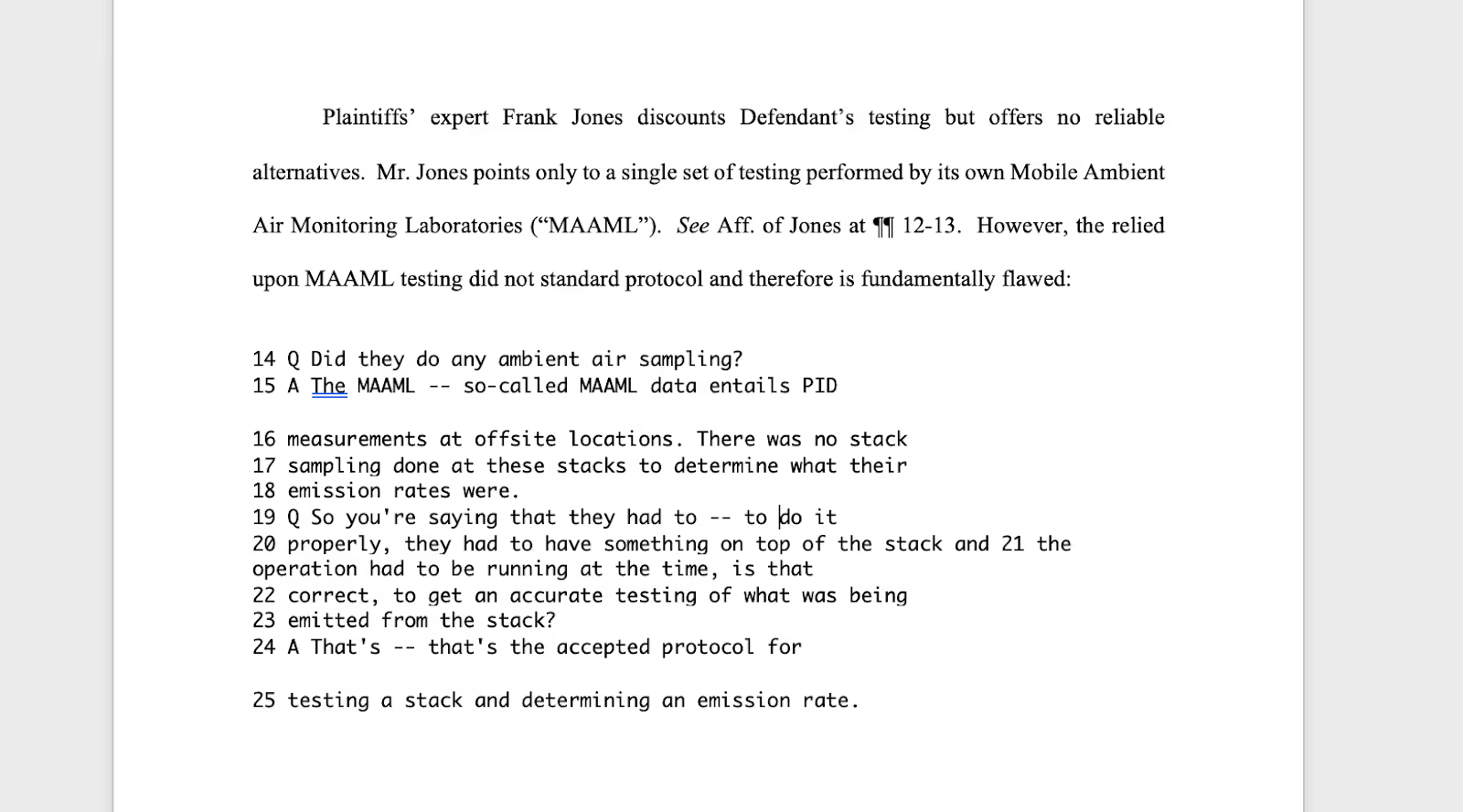
Step 12: Remove those line numbers
Remember how you couldn’t not-copy them? Well, here they are. You’ll have to delete those one by one.
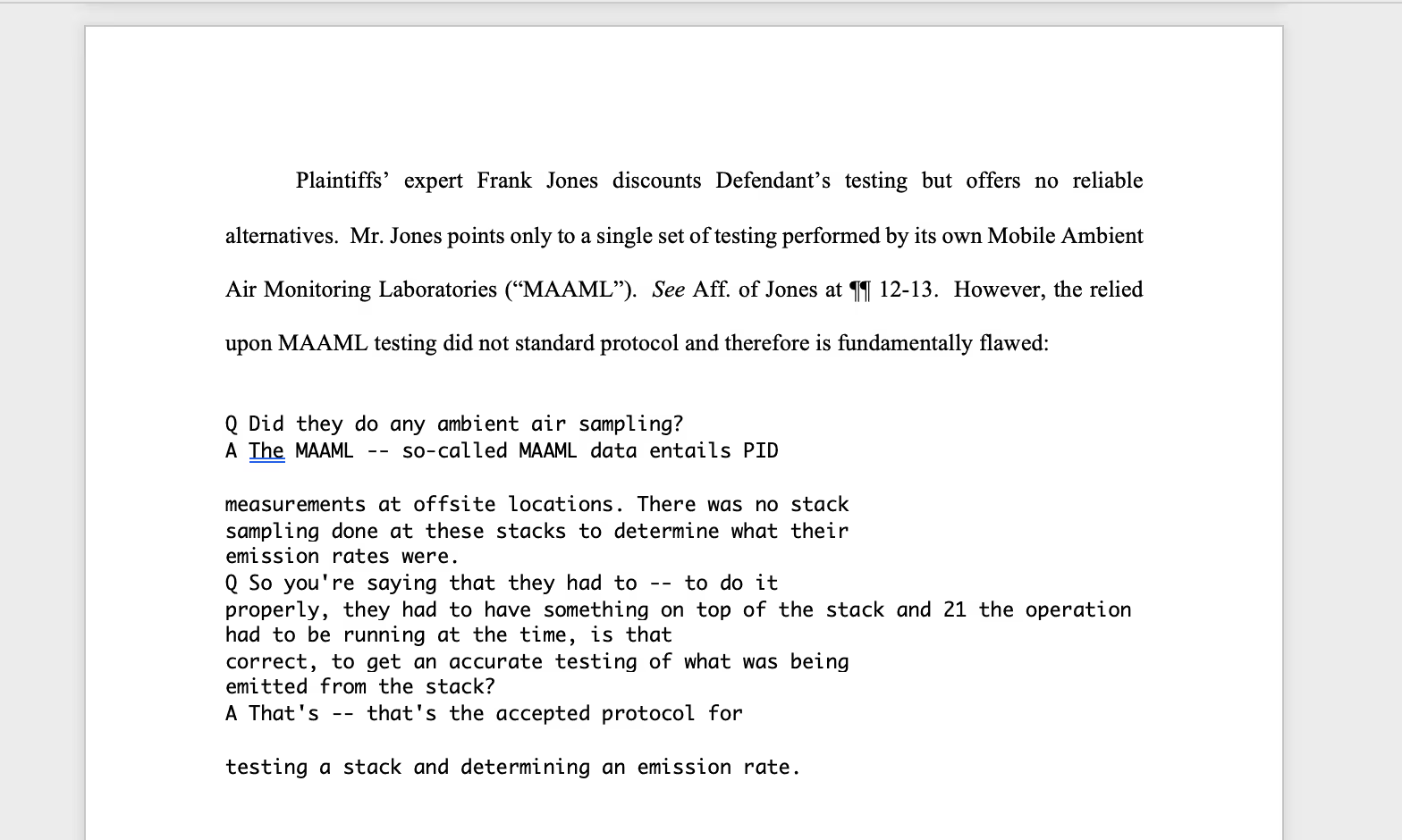
Step 13: Remove unnecessary line breaks
Since we don’t care about line numbers, we need to get rid of the line breaks that occur in the middle of each individual Q or A.
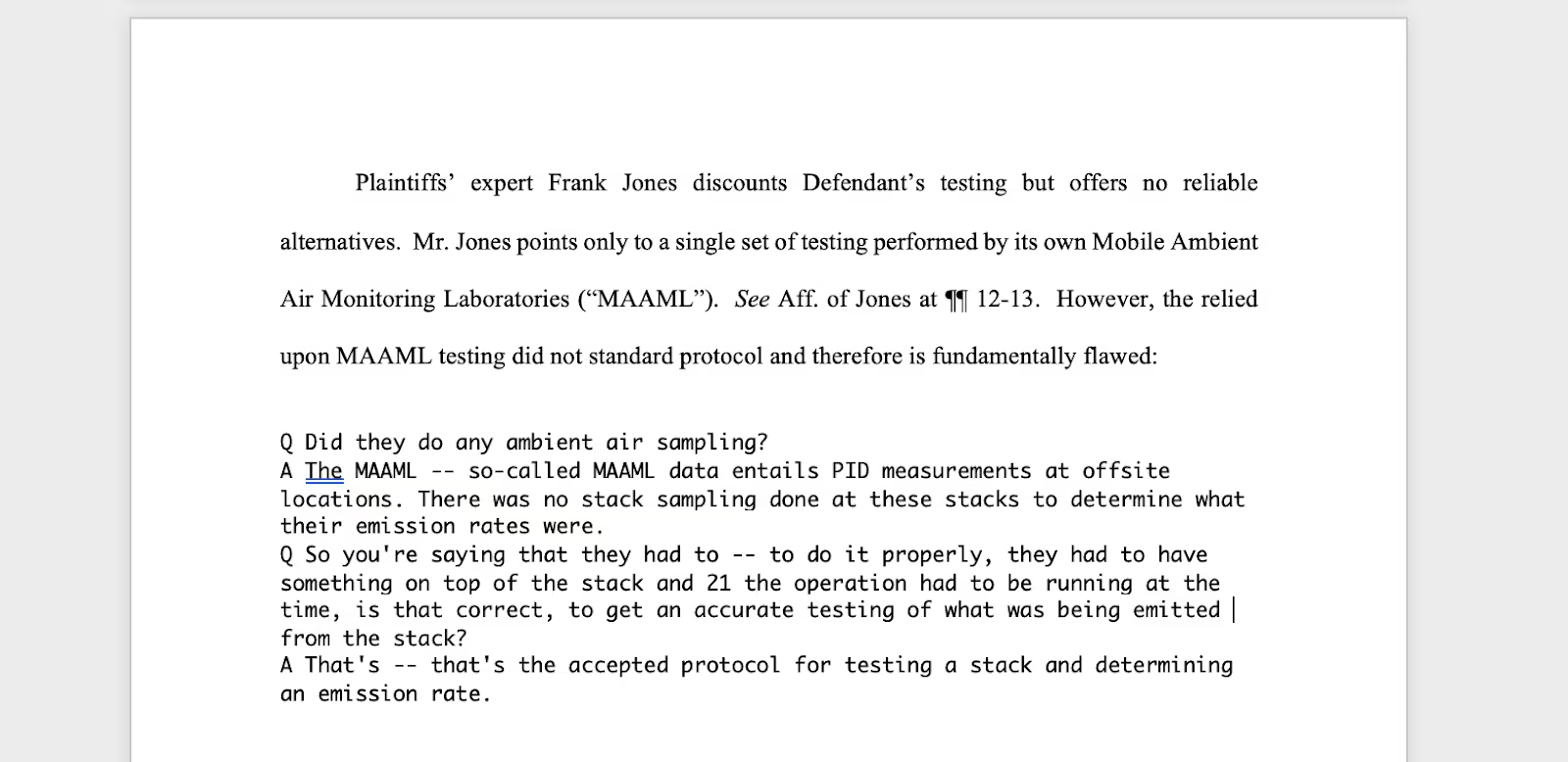
Step 14: Correct the font
Sure, Courier is cool, but it isn’t Times New Roman cool.
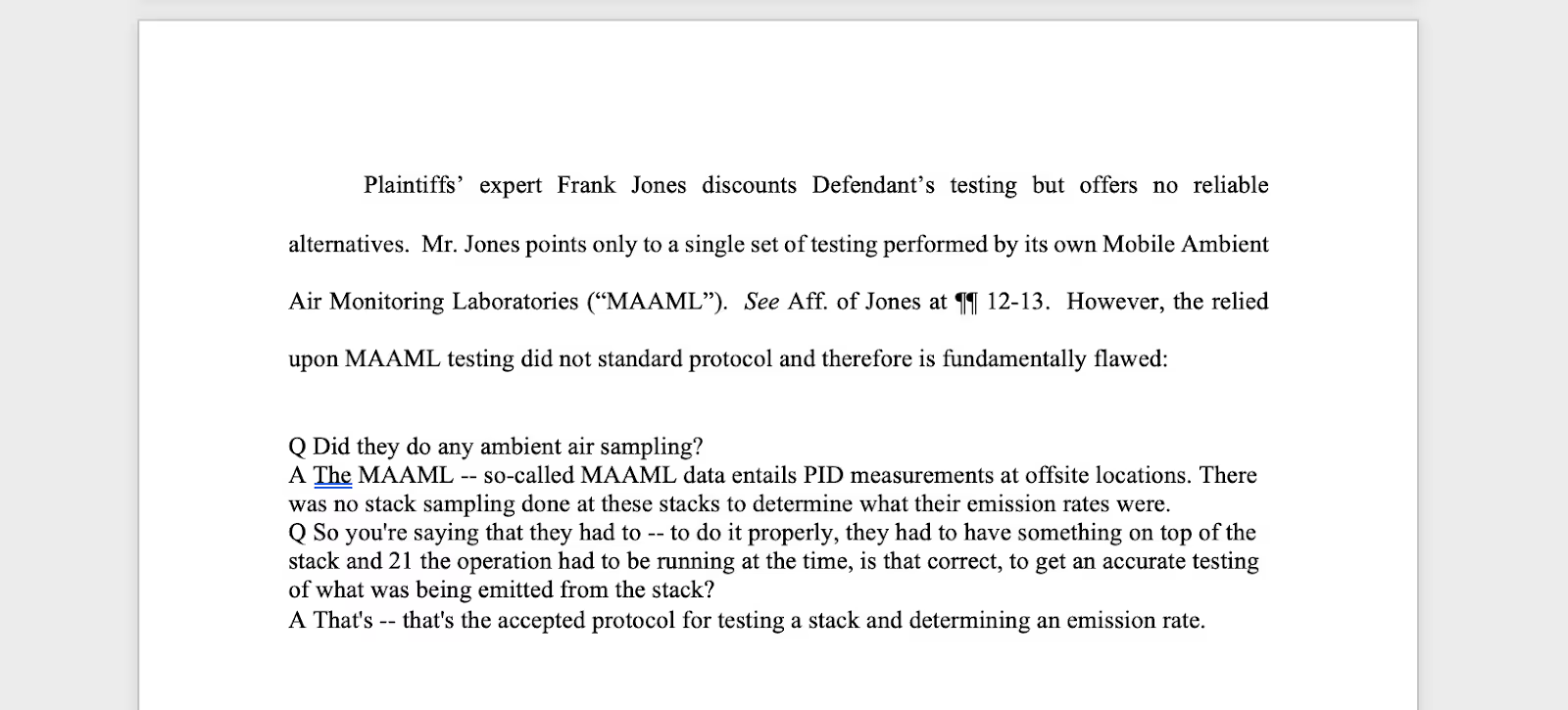
Step 15: Fix the spacing after each Q and A
Instead of a single space after the Q and A, there should be a tab. And you might want to go ahead and add a period after each one too.
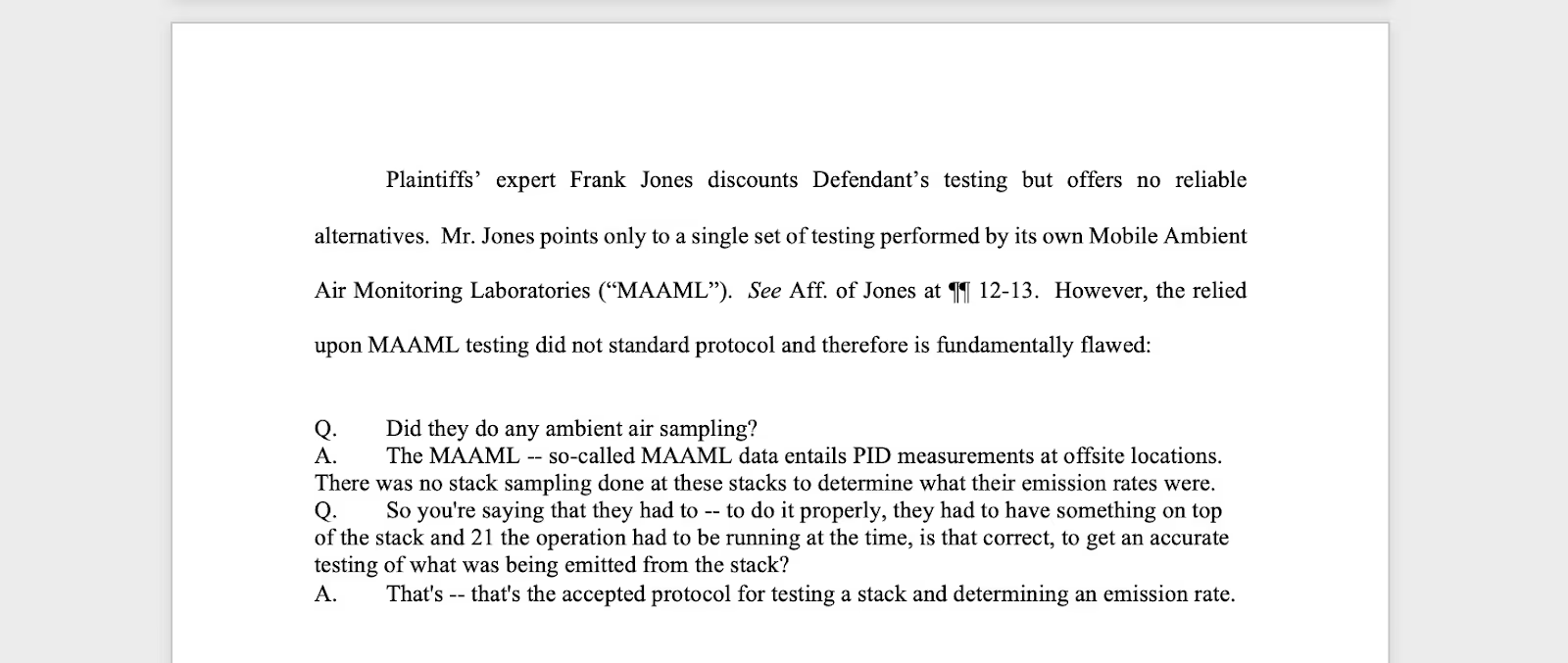
Step 16: Apply block quote formatting
Because our selection is over 50 words, the text should be formatted with block quotes. I hope you’re good with margins.
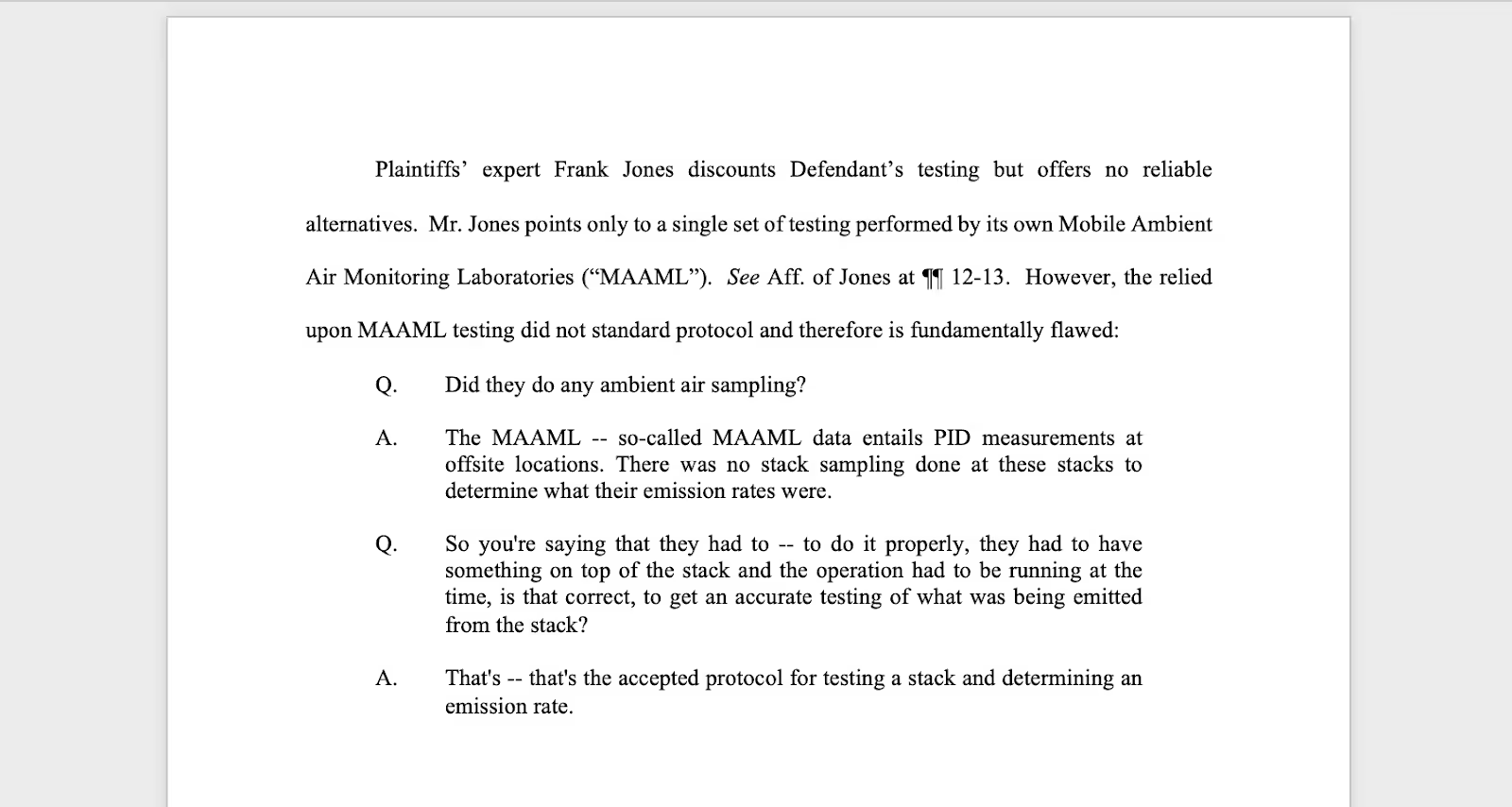
Step 17: Add the citation
Go back to the PDF and jot down the deponent’s last name, along with the page number and line numbers of the selection you copied. Now go back to your document and add this info to the bottom of your text (using the correct Bluebook format of course).
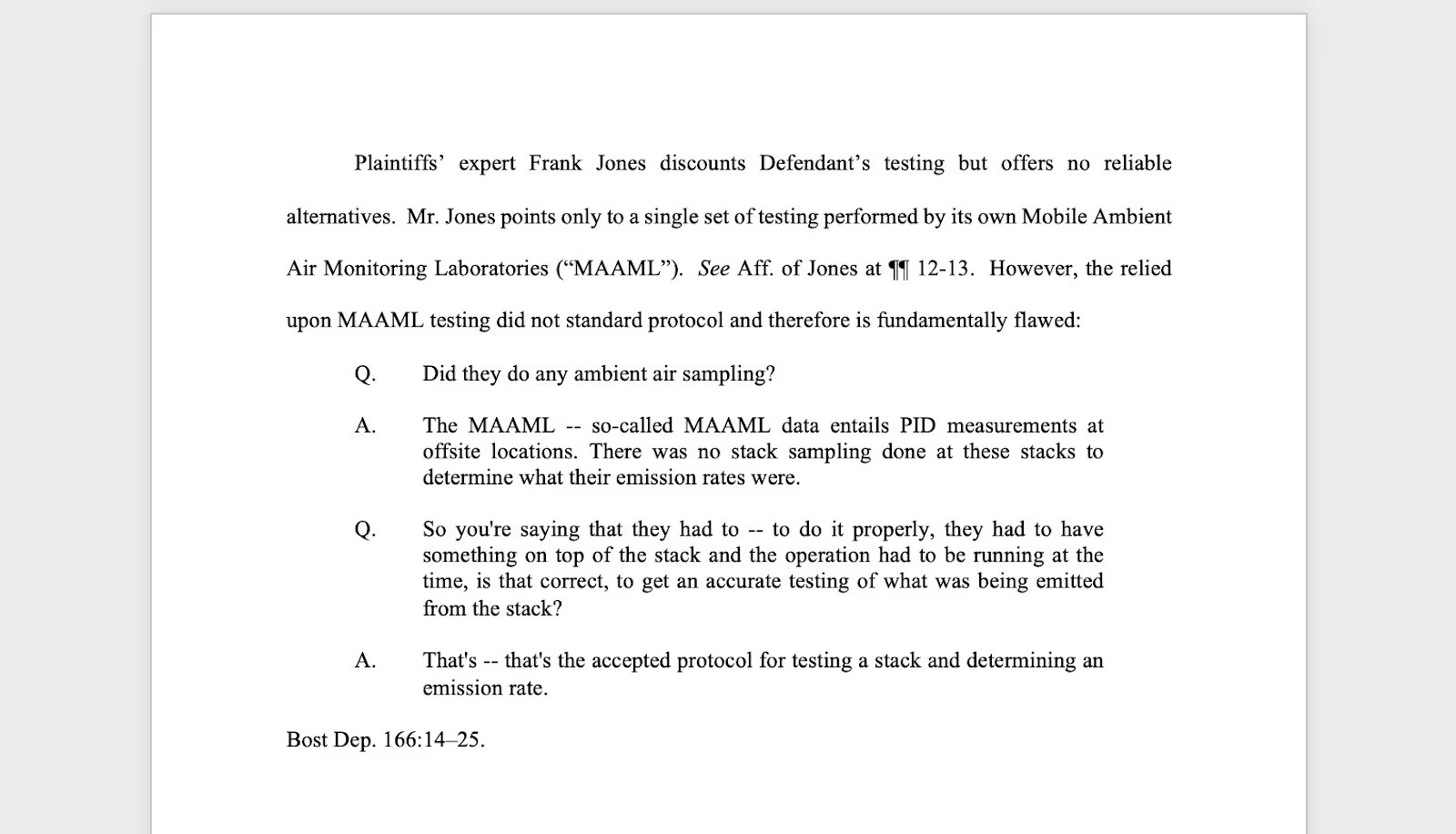
Congratulations, you’ve successfully copy and pasted!
Now simply repeat steps 7-17 for the 85 other citations you need to make in this document.
How to Copy and Paste with DISCO Case Builder
Step 1: Select the portion of the deposition you want to copy
Step 2: Click the Copy button
Step 3: Paste it into your document
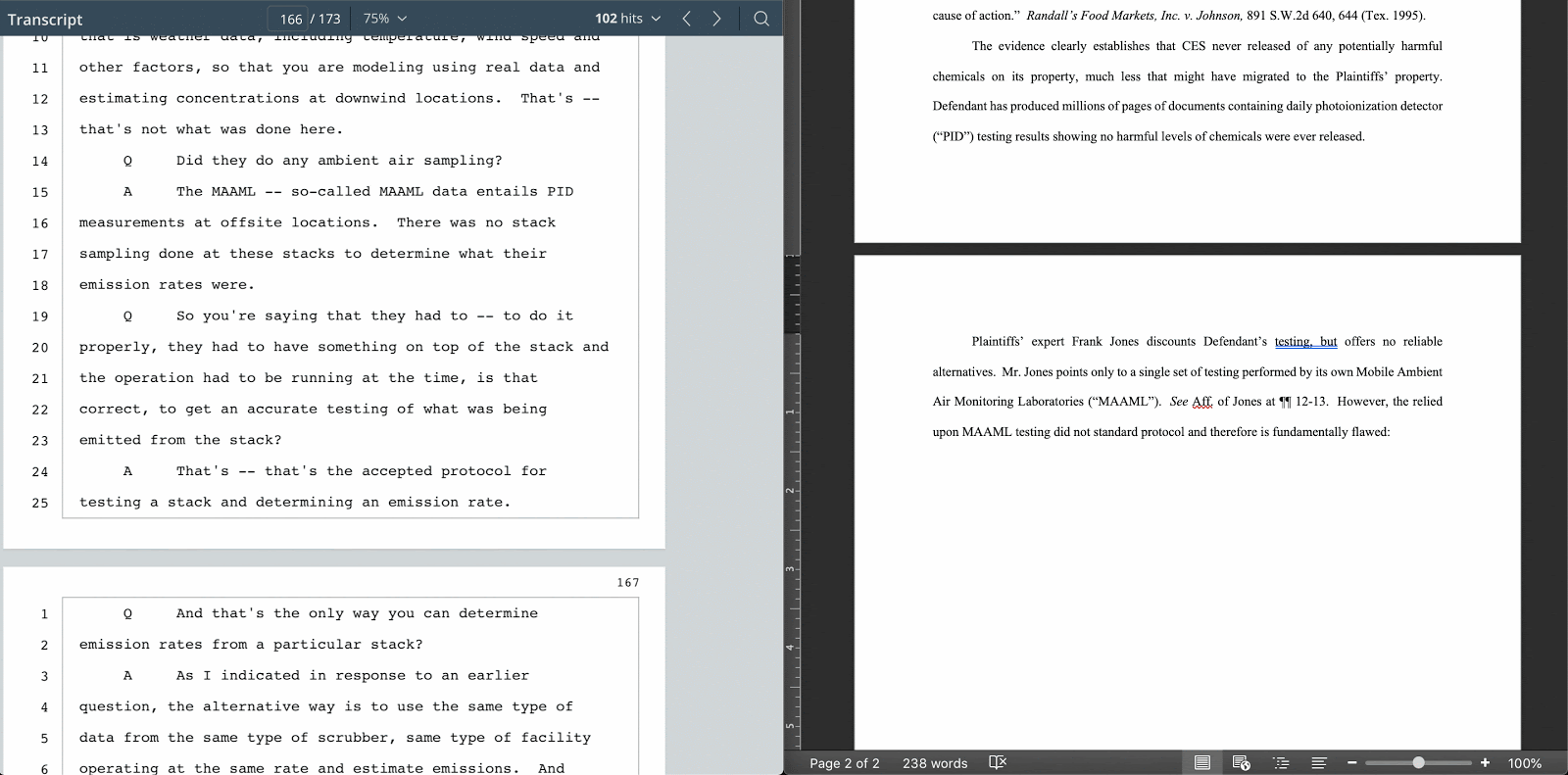
With Case Builder, when you copy text out of a deposition and paste it into your document, we automatically apply Bluebook formatting rules. This means adding block quotes if it’s 50 or more words and enclosing the text in quotations when it’s 49 or fewer words. We also remove all line and page numbers and unnecessary line breaks, correct the spacing after each Q and A, and add the citation to the end of the text. This means instead of performing 10 steps to copy and paste like you’re used to, you’re literally just copying and pasting...and that’s it!
(Though... you’ll probably still have to go to law school.)

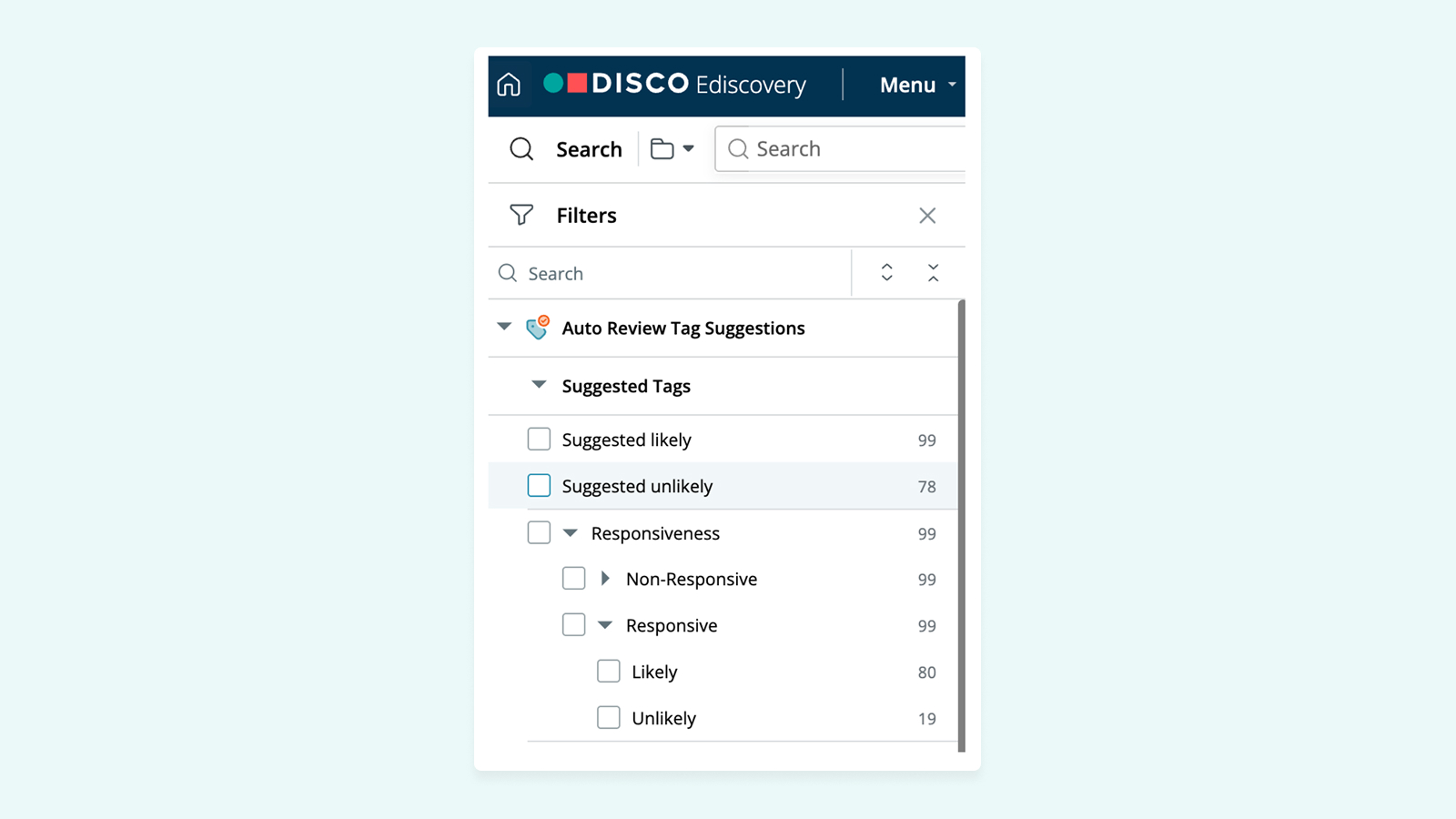
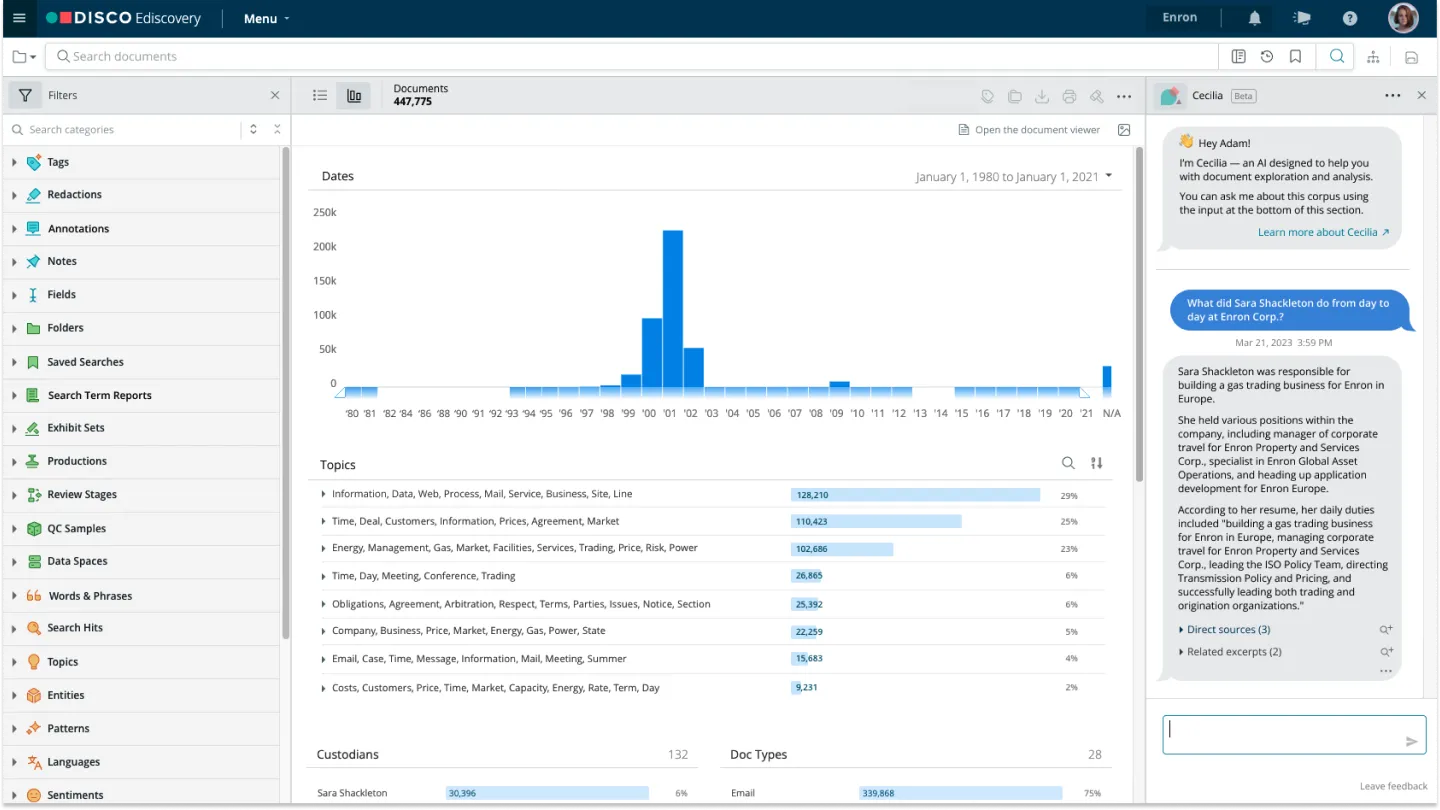
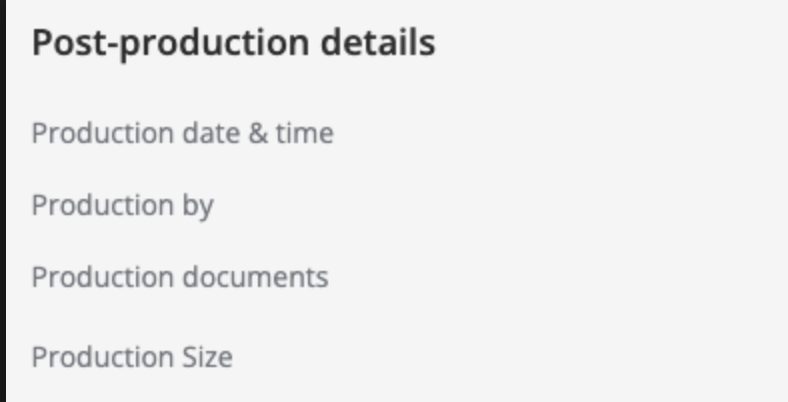


%20(1).jpeg)







