⚡️ 1-Minute DISCO Download
Picture prepping for depositions, motions, or trial. In the wee hours, you’re picking through hundreds or even thousands of notes made by each of your peers across deposition transcripts and, the litigation gods willing, locating the right ones and formatting them all correctly – and all before dawn.
This challenge at best requires a volley of Ctrl-F searches and advanced highlighter color interpretation (pink is definitely designations, but what’s purple, again?). Worst case, you’re shuffling a lot of papers, and the last thing you have the capacity to do by then is to format your Excel tracking sheet or hunt-and-peck through your shared drive for the right exhibit.
Even after you’ve done the hard work of sifting through the testimony haystack to find the evidentiary needles, the needles themselves always seem to pile up into an unruly stack all their own. We at DISCO know this nightmare is all too common, which is why we designed our deposition software, Case Builder to automate these manual tasks and make high-value work easier for case teams, giving you more of your time back to develop a winning case strategy. Now, we’re pushing Case Builder to help you do this even faster and more easily with an exciting new feature: the Annotations page.
The Annotations page provides a holistic view of all of your team’s annotations from across all depositions on a single page. Here, you can search, edit, review, and export any or all of the excerpts you or your colleagues tagged or added a note to – without going into each deposition or referencing that Word document tracking important testimony that you keep open while reviewing depositions.
In the spirit of automating the work you dread most, you don’t have to do anything to immediately benefit from using the Annotations page; it automatically populates with all of the annotations you make on deposition transcripts in Case Builder.
The Annotations page is designed to kick your case strategy into high gear throughout your matter, and during four key stages especially:
Motion practice
Whether you’re preparing a discovery motion challenging a failure to answer questions at a deposition or a motion to exclude witness testimony, you can more readily access and compare what witnesses have said about an issue and how their respective credibility would support your argument using the Annotations page.

Trying to find just the right fact for inclusion in your motion for summary judgment? Pinpointing the most important witness testimony to reinforce an argument is now a sub-second task. You can even copy/paste into your motion right from the Annotations page instead of going into the deposition itself (Bluebook formatting and citation automatically applied, of course).
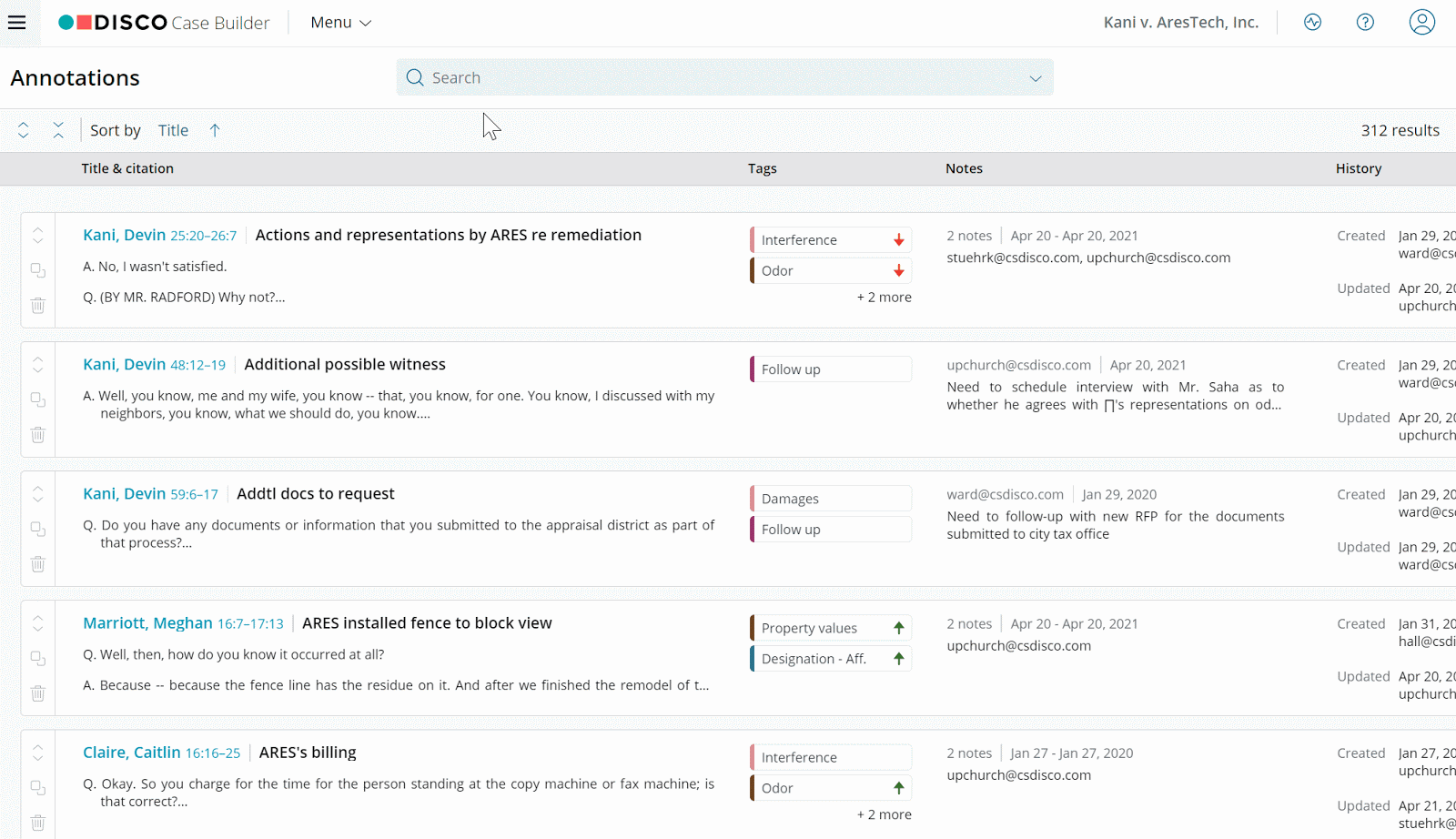
Settlement discussions and mediation
Have you ever prioritized reading or answering emails based on what you can see in the excerpt view of each in your inbox? Putting together a formidable mediation statement or identifying a trend in your evidence to manage client expectations at a settlement conference no longer requires application-switching or hair-pulling. The Annotations page allows you to see at a glance which excerpts of testimony you may wish to use – or not.
Deposition preparation
If you have your contract dispute hat on, you can use the Annotations page to compare key testimony on the parties’ understanding of offer, acceptance, terms, or performance, and figure out your line of questioning in just a few clicks. Similarly, you can prep your expert witness for deposition by pulling key testimony from relevant transcripts to review with them.
Trial preparation
Back when you were prepping for the bar exam, it was probably easier for you to see themes in subjects when looking at an outline versus re-reading the textbook. The same principle applies to recognizing and capitalizing on themes in your case using Case Builder: With the Annotations page, you can identify and understand key narratives and themes from across all of your depositions and witnesses even more readily via a single, centralized view.
As a result, pretrial tasks such as preparing multiple witnesses’ testimony are now even more of a breeze. Using the Annotations page, you can now quickly see and understand if and how each witness’ account reinforces (or contradicts) the others without having to do so separately in each of their depositions.
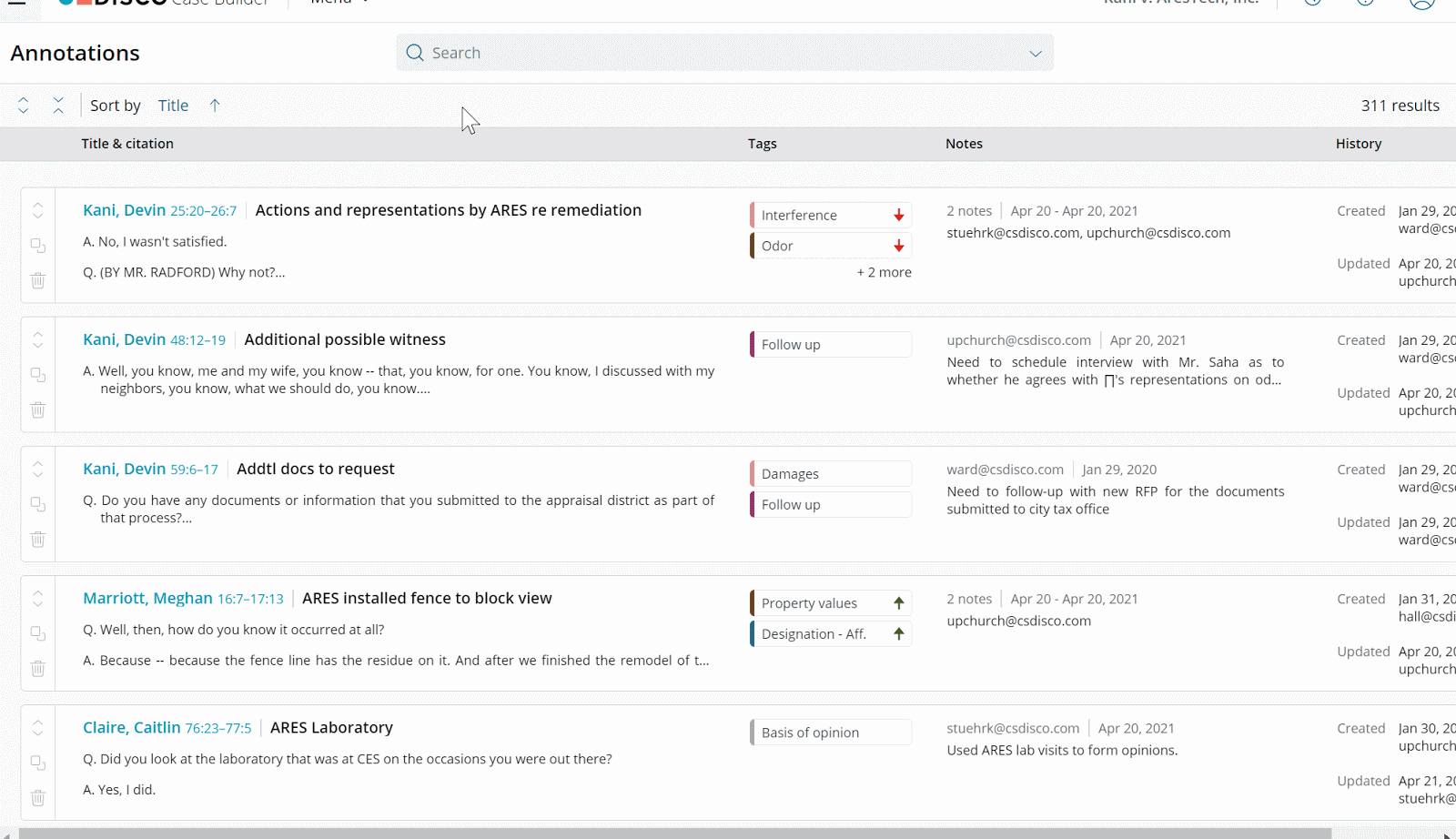
Now available to all Case Builder users, the Annotations page allows you to make even more rapid and strategic use of work you already efficiently perform in the platform. Even better, you don’t have to do anything different or additional to take advantage of this new view right away, as it will automatically display all annotations you’ve made in Case Builder.
Learn more about the Annotations page here or let us know if you’d like a tour. Happy case-building!

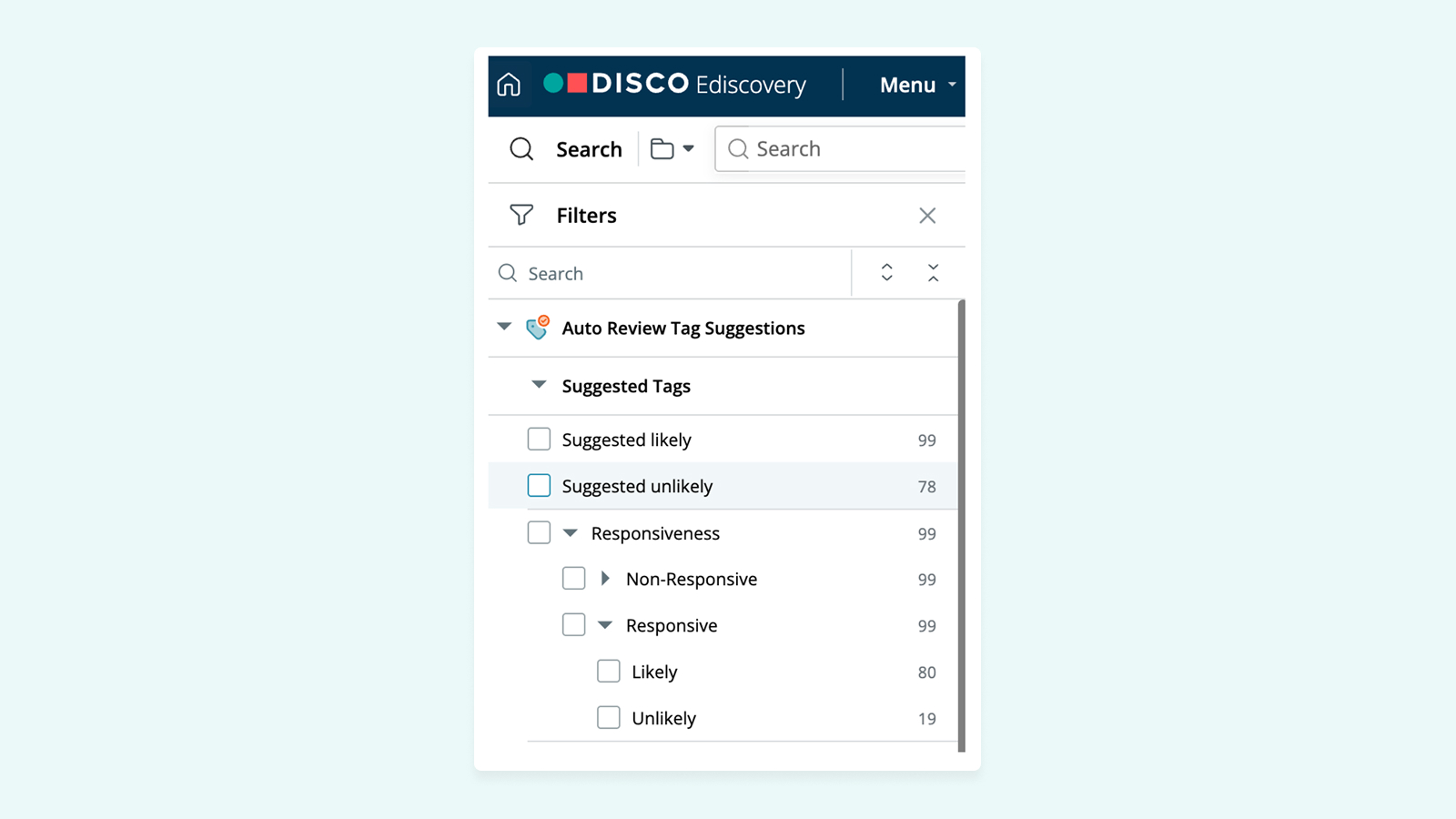
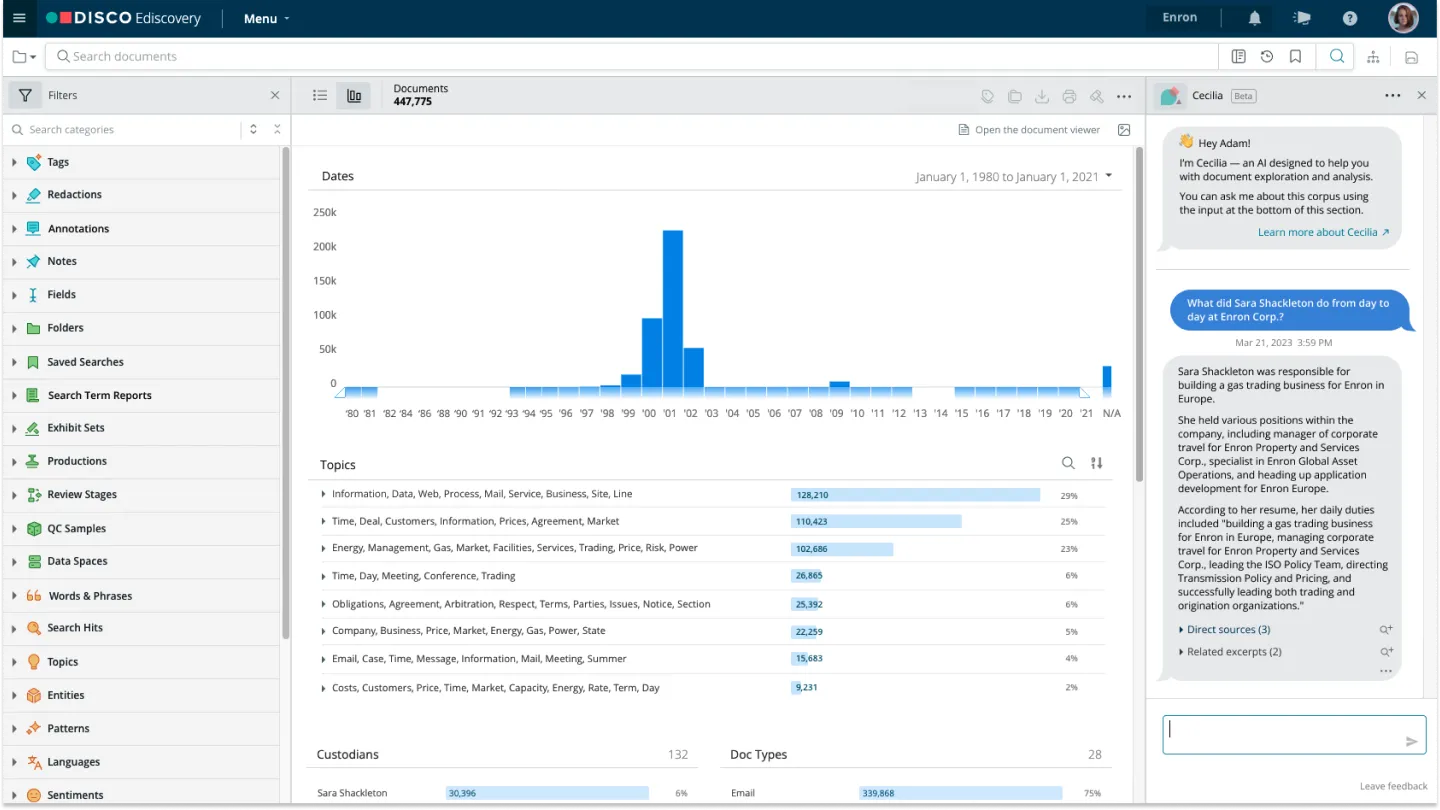
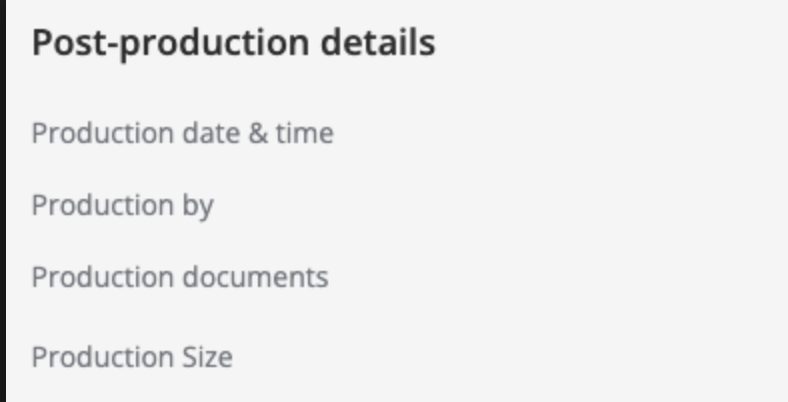


%20(1).jpeg)








